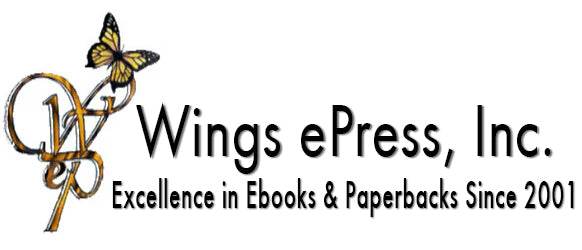How to Save to Device
For eReaders (e.g., Kindle, Nook, Kobo):
- Connect Your eReader to Your Computer: Use a USB cable to connect your eReader to your computer. Your eReader should be recognized as a storage device on your computer.
- Locate the EPUB File: Find the EPUB file you want to upload on your computer. Ensure that the file format is compatible with your eReader.
- Copy the EPUB File: Drag and drop the EPUB file from your computer to the appropriate folder on your eReader. Some eReaders have specific folders for eBooks, so consult your device's manual for details.
- Eject Safely: Safely eject your eReader from your computer to ensure that the file transfer is complete.
- Open the eBook: On your eReader, navigate to your library or reading app to locate and open the EPUB file.
For Smartphones and Tablets (e.g., Android and iOS):
- Email Method (iOS and Android):
- Attach the EPUB file to an email.
- Send the email to an account that you can access on your smartphone or tablet.
- Open the email on your device and tap the attached EPUB file to download it.
- Once downloaded, you can open it with an eBook reader app (e.g., Apple Books on iOS, Google Play Books on Android).
- Using Cloud Storage (iOS and Android):
- Upload the EPUB file to a cloud storage service like Google Drive, Dropbox, or iCloud.
- Install the corresponding cloud storage app on your device if you haven't already.
- Open the cloud storage app, locate the EPUB file, and download it to your device.
- Open the eBook with your preferred eBook reader app.
- USB Cable Method (Android):
- Connect your Android device to your computer using a USB cable.
- Enable File Transfer mode on your Android device.
- Copy the EPUB file from your computer and paste it into the Books or Documents folder on your Android device.
- Use an eBook reader app to open the file.
- App Store Downloads (iOS and Android):
- Visit your device's app store (App Store for iOS or Google Play for Android).
- Search for and install an eBook reader app (e.g., Apple Books for iOS, Google Play Books for Android).
- Open the eBook reader app and follow the app's instructions for adding EPUB files to your library, which often involves importing them from your device or a cloud storage service.
Remember to check your device's settings and storage preferences to ensure that you can access the EPUB file once it's uploaded. Additionally, EPUB files should be DRM-free (Digital Rights Management) to ensure compatibility with different devices and apps. If they have DRM protection, you may need to use specific software or methods provided by the publisher or bookstore to read them.